Destination Tab
This  tab contains routing options for the Route Entry to Folder activity. All settings in this tab must be configured.
tab contains routing options for the Route Entry to Folder activity. All settings in this tab must be configured.
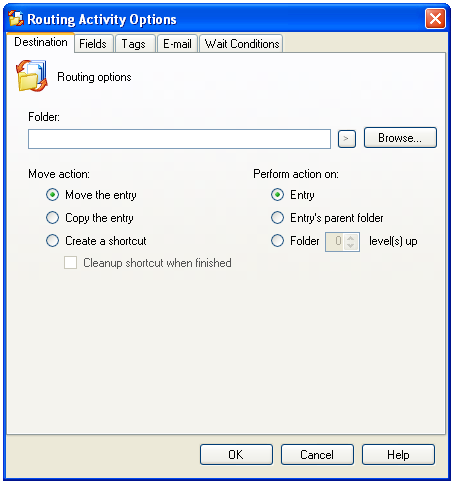
To open the Destination tab
- Add the Route Entry to Folder activity to your workflow definition by dragging it from the Toolbox Pane and dropping it in the Designer Pane.
- Select the activity in the Designer Pane.
- Under Routing Options in the Properties Pane, click any of the
 setting's icons to open the Routing Activity Options dialog box.
setting's icons to open the Routing Activity Options dialog box. 
- Select the Destination tab.
To configure the Destination tab
- Under Folder, click Browse to specify where the entry will be moved to. You can also manually enter a folder path. Entries can only be moved to a location in the repository specified. If you do not define a destination folder, the entry will remain in its current location. Click
 to use tokens.
to use tokens.
- Under Move action, select the type of action to be taken.
- Moving the entry will relocate it.
- Copying the entry will duplicate the entry.
- Creating a shortcut will place a shortcut to the entry in the destination specified. Select Cleanup shortcut when finished for the shortcut to be deleted at the completion of the workflow.
- Under Perform action on, select which entry this activity will be performed on.
- Select Entry to perform this activity on the entry that starts the workflow.
- Select Entry's parent folder to perform this activity on the folder that contains the entry that starts the workflow.
- Select Folder _ level(s) up to perform this activity on a folder that is a parent, but not the immediate parent, of the entry that starts the workflow. Enter the number of levels desired.
 Give me an example.
Give me an example.
Example: If the Finances folder contains the Tax Documents folder, and the Tax Documents folder contains the 2007 Taxes document, the Finances folder is a parent, but not an immediate parent, of the 2007 Taxes document. In this example, the Finances folder is two levels up from the 2007 Taxes document.
 tab contains routing options for the Route Entry to Folder activity. All settings in this tab must be configured.
tab contains routing options for the Route Entry to Folder activity. All settings in this tab must be configured.  tab contains routing options for the Route Entry to Folder activity. All settings in this tab must be configured.
tab contains routing options for the Route Entry to Folder activity. All settings in this tab must be configured.  setting's icons to open the Routing Activity Options dialog box.
setting's icons to open the Routing Activity Options dialog box.  Give me an example.
Give me an example.